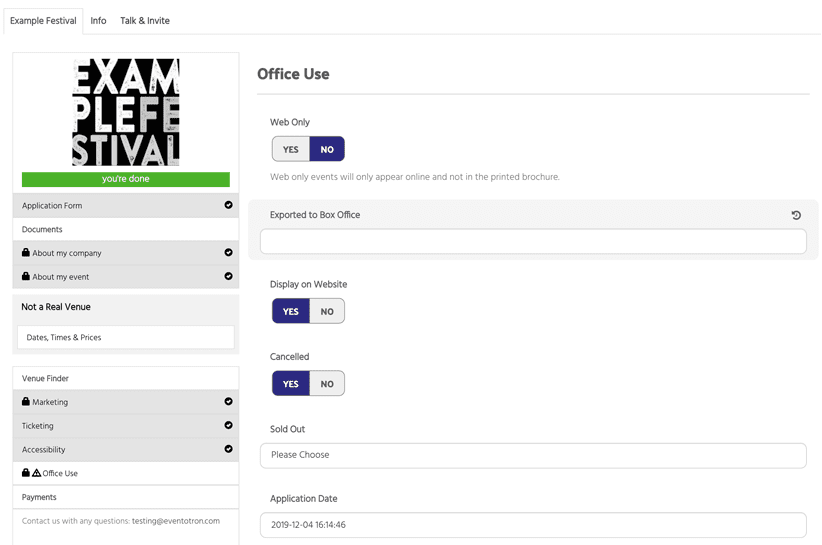If you need to cancel a single performance or a whole event from your festival or season – this is how:
To cancel a performance
Go to the Events tab in the festival management console.
Search for the event you want to cancel in Filter Results.
Click on the blue ID button for the event and then click on the Dates, Times and Prices.
Click on the grey bar of the performance you wish to cancel and the information will appear in the right hand column.
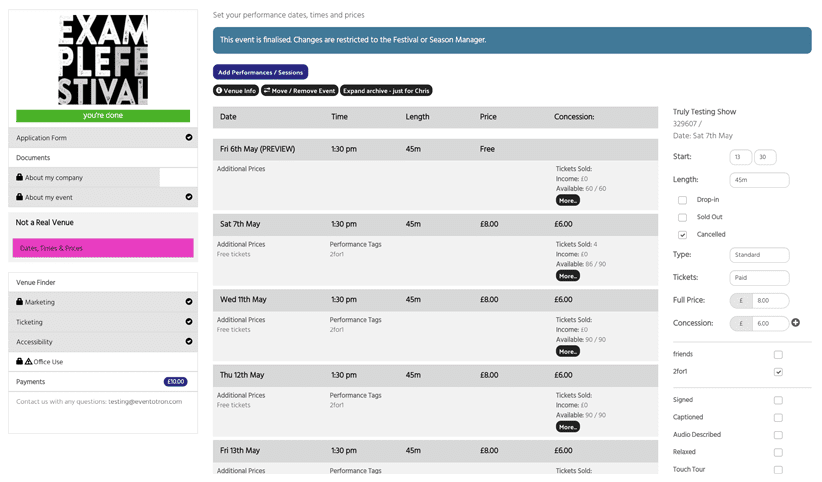
Tick Cancelled, then click save. You will be given the option to apply the cancellation to all performances at that venue.
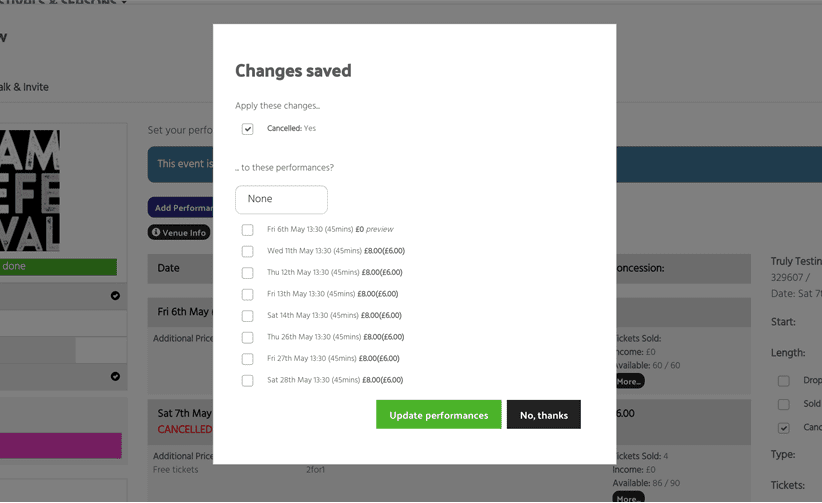
To cancel an event
Go to the Events tab in the festival management console.
Search for the event you want to cancel in Filter Results.
Click on the blue ID button for the event and then click on Office Use.
Flip the Cancelled button to YES.