You’ve created a new venue in Eventotron and signed out or you’ve been added as a venue manager to an existing venue. Here’s how to find your venue again when you log back in:
Log in at https://eventotron.com/login.php in the Existing Users box with the same email address and password you signed up with (or received via email if someone else signed you up). If you cannot find your password, click on the Forgotten or missing password link at the bottom of the box and you’ll receive a reset password email:
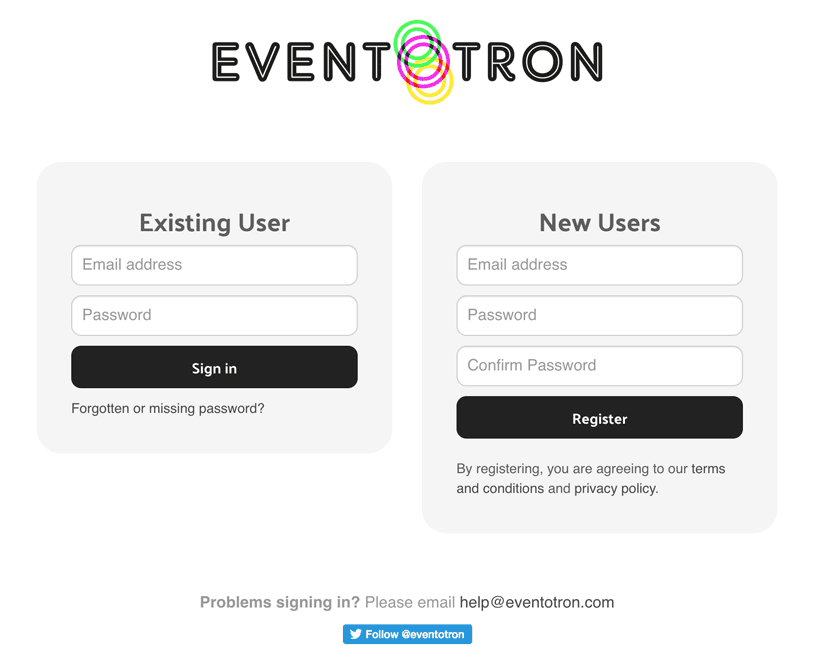
Once logged in, click on VENUES in the top menu:
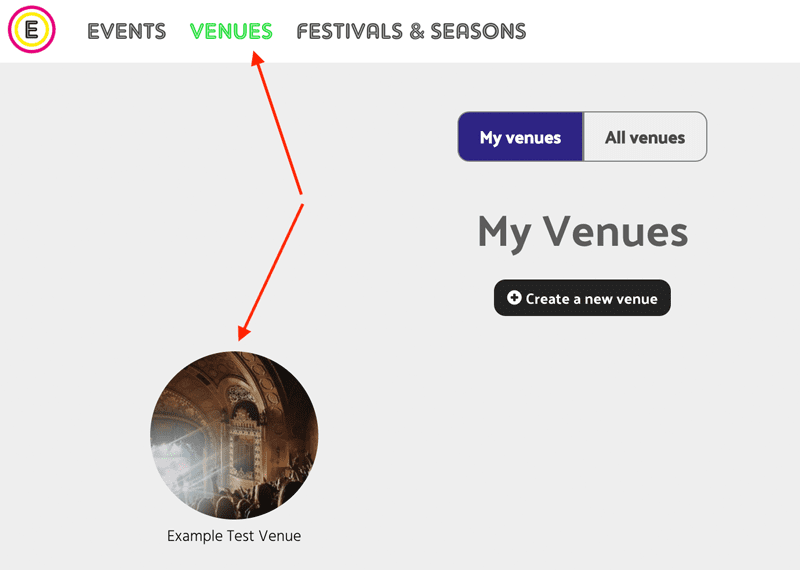
You will see your venue under My Venues. Click on your venue and you will be in the Venue Details tab:
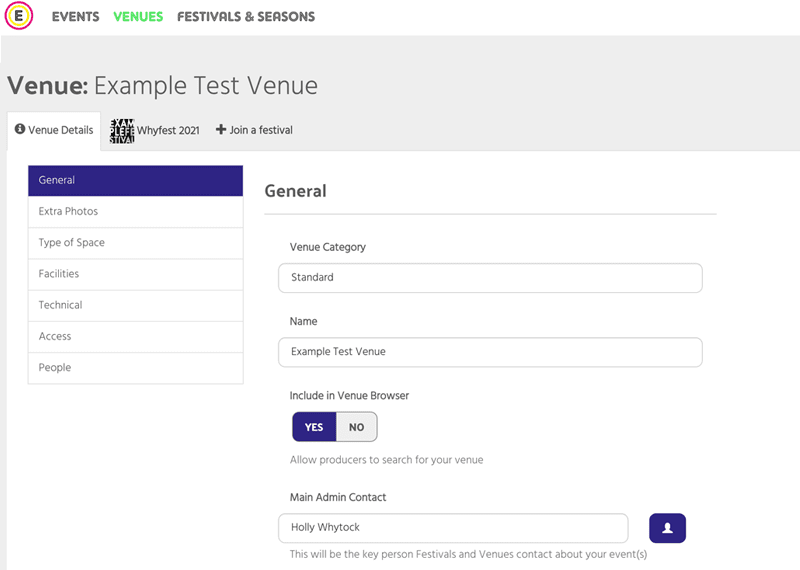
General
Work your way down the the General section completing all red questions and giving as much detail as possible
Extra Photos
This isn’t a required section so can be left but it gives you the chance to upload more images of your space for artists and programmers to refer to.
Type of Space
Really helpful to tick all the ones that apply to your space as YES. It’s fine to leave the ones that don’t apply blank, you don’t have to click NO.
Facilities
Really helpful to tick all the ones that apply to your space as YES. It’s fine to leave the ones that don’t apply blank, you don’t have to click NO.
Technical
Fill in the questions as applicable – leave any that don’t apply to you. It’s very helpful for artists and programmers to get as much information about your venue’s technical set up as possible.
Access
Fill in the questions as applicable. It’s very helpful for artists and programmers to get as much information about your venue’s accessibility as possible. This information is very often shared on websites and via the box office.
People
Here you can add other people in your team who need to be able to manage your venue.
Festival / Season tab

This is where you will find all the information related to the festival or season your venue is part of:
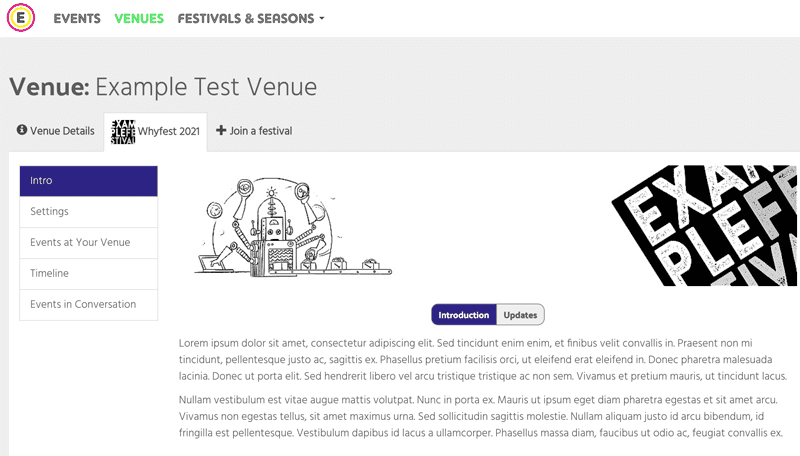
In the intro section you’ll see information about the festival or season plus there may be useful documents here and contracts for signature.
The Updates button will have all the emails sent between you and the festival / season (these are also sent direct to your email inbox)
Settings
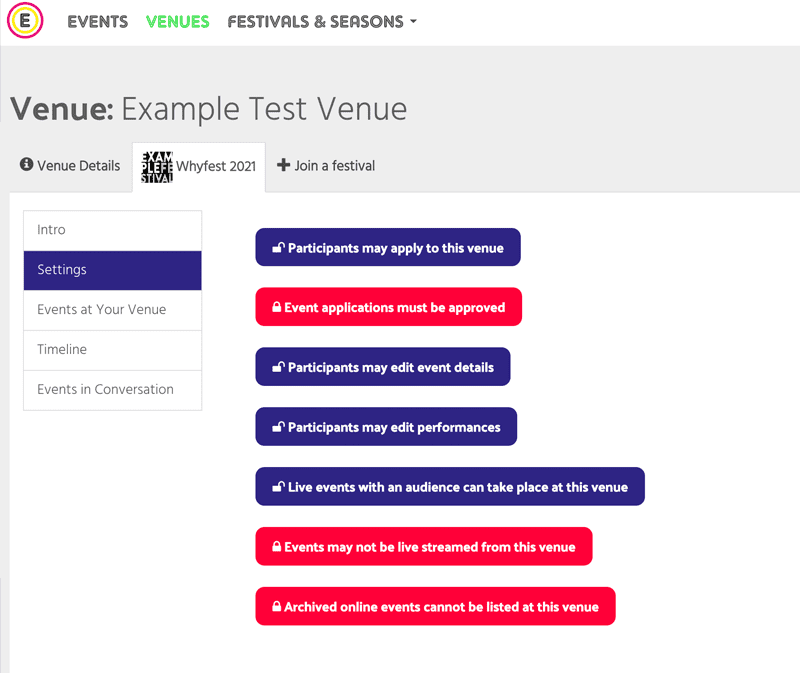
Here you or the festival/season manager can set up how your venue will receive applications and permissions for artists (some venues are digital spaces or allow for in real life audiences and those watching a live stream)
Events At Your Venue
This is where confirmed events at your venue will appear. You can click on the events to see information about them.
Timeline
This is a timeline for your venue – you can use it when scheduling in events or as a guide to what has been scheduled and when.
Events in Conversation
This is where you will see events that have contacted you to discuss a performing slot at your space. This feature applies only to festivals and seasons that have artists applying directly to venues.
The festival or season may have added their own sections which will also be visible here.
If you have any questions about your venue set up in Eventotron please contact the festival or season you are working with. We are also happy to help if you get stuck – please use the HELP button or email: help@eventotron.com
