When you add a streaming link in Eventotron you are asked to specify the Stream Type. This guide shows you what the difference is between a link and an embed code and where to find the link or embed code on your chosen streaming platform.
Choose from the dropdown list:
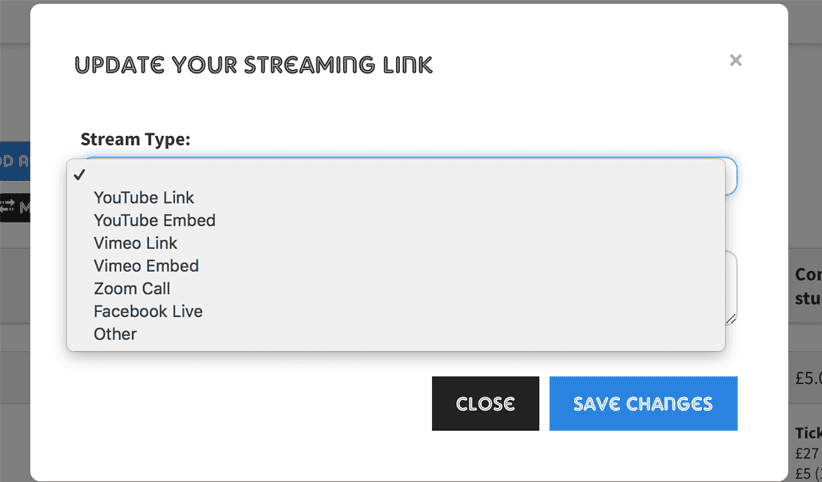
YouTube Link – This will take the viewer to your video in YouTube.
Go to the YouTube video you want to stream. Click the SHARE icon beneath the video:
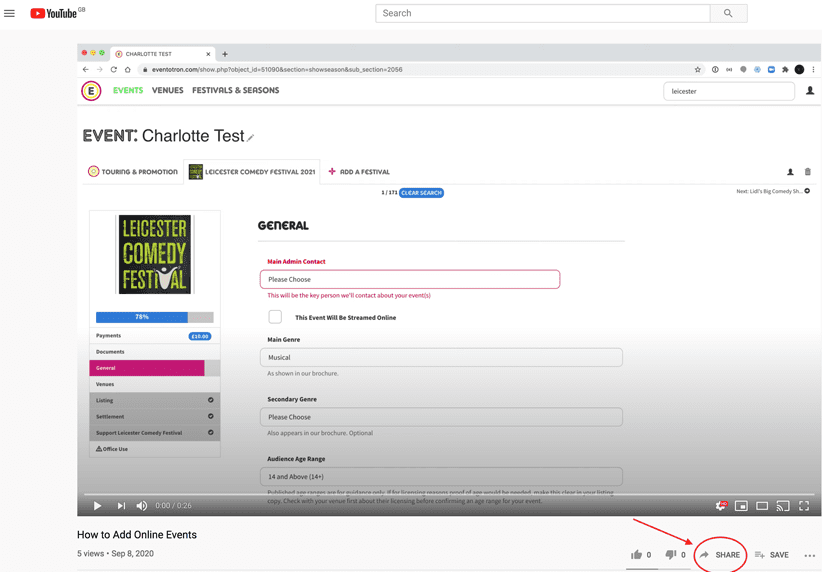
A pop-up window will appear, the link is in the grey box, click COPY
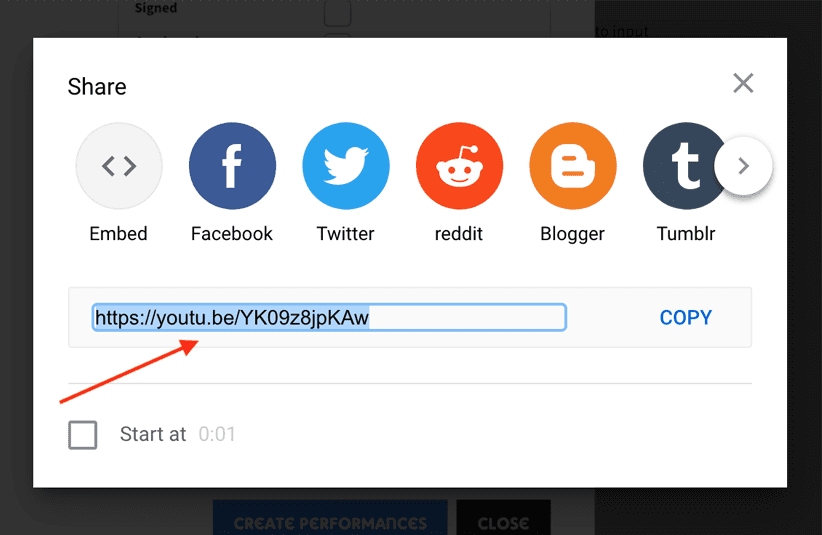
Then paste the link into the Link/Embed code box in Eventotron and save changes:
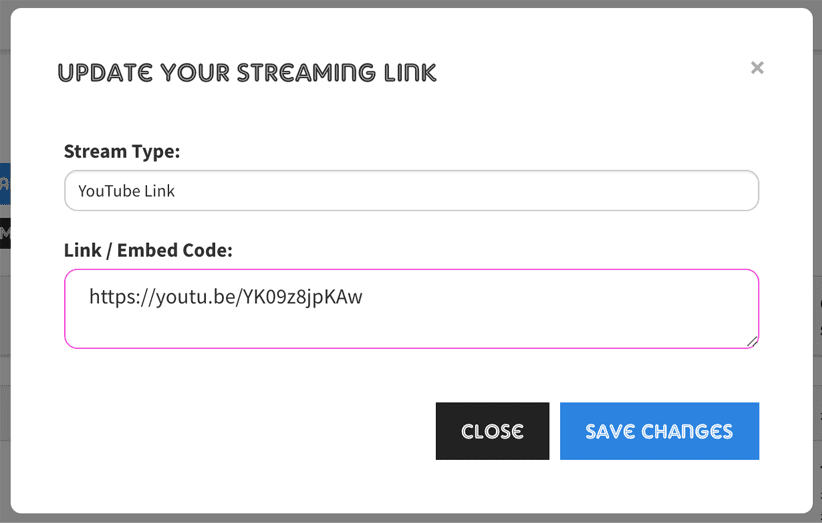
YouTube Embed – This is code which embeds a YouTube player into a webpage or email.
(An example of this can be found on our How To Add Online Events guide)
Go to the YouTube video you want to embed. Click on the SHARE button beneath the video. Click on the Embed button in the pop-up. You will then see something like this:
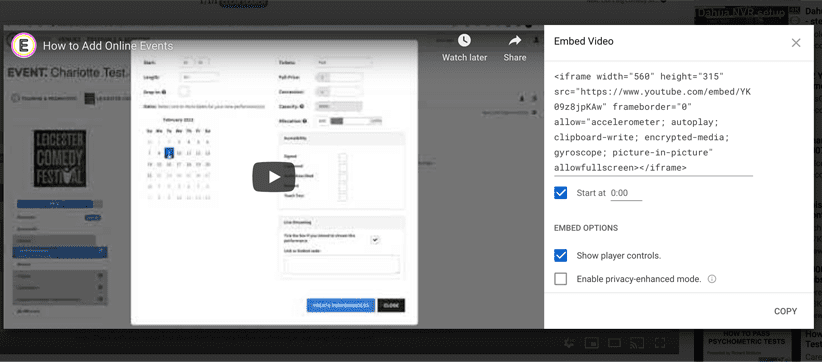
There are a couple of options to specify when you want the player to start from, whether to show player controls and enable privacy-enhanced mode. Tick as appropriate and then click COPY.
Then paste the embed code into the Link/Embed code box in Eventotron and save changes:
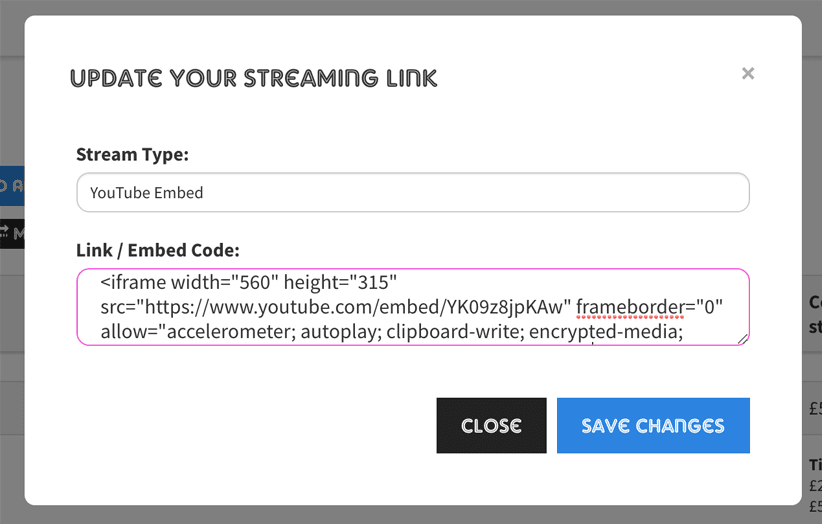
Vimeo Link – This will take the viewer to your video in Vimeo.
Go to the video you want to stream. Click the SHARE button beneath the video or the icon on the video:
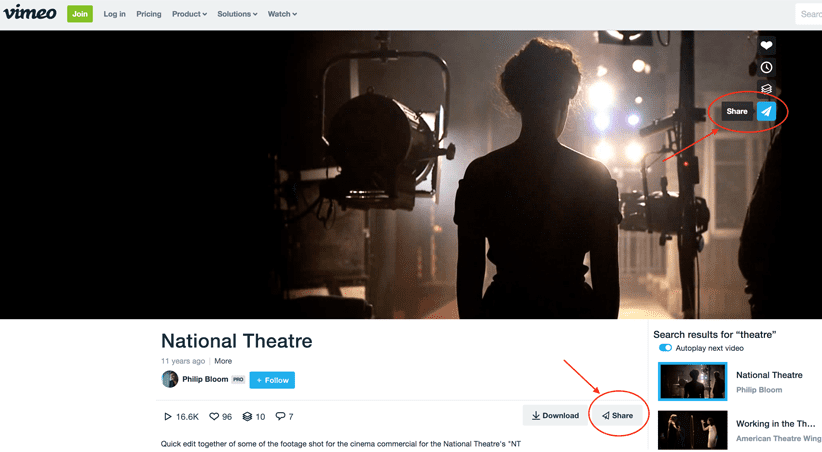
Copy the link in the pop-up box:
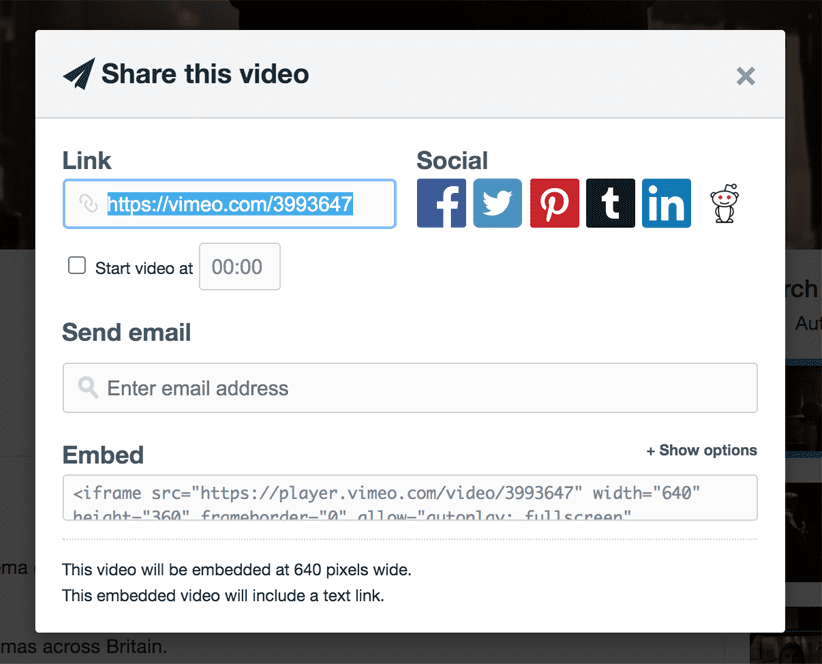
Then paste the link into the Link/Embed code box in Eventotron and save changes:
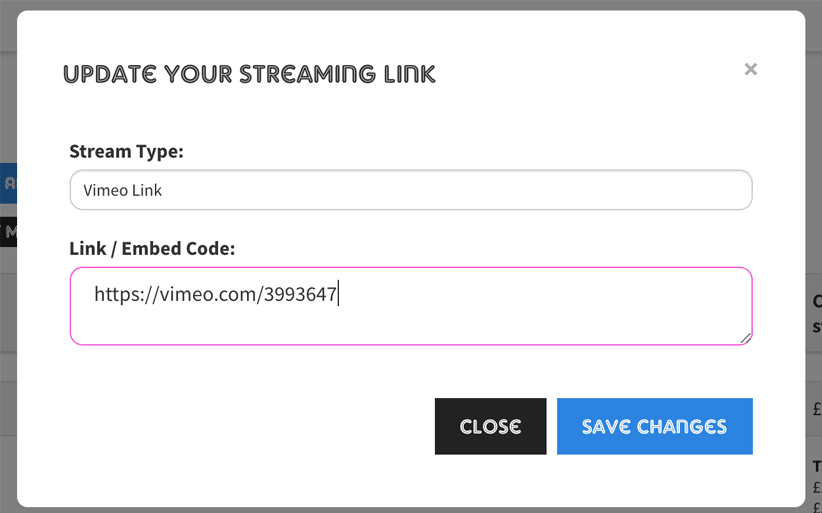
Vimeo Embed – This is code which embeds a Vimeo player into a webpage or email.
Go to the Vimeo video you want to embed. Click on the SHARE button beneath the video or the share icon on the video. In the pop-up window, click +Show options next to Embed:
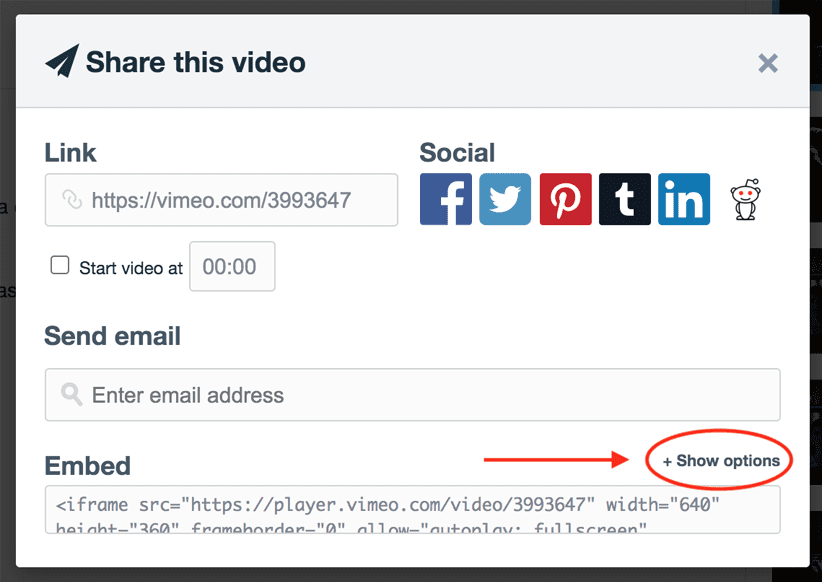
You can then choose to change the size of your embed iframe, choose to make it responsive, to autoplay, loop, show text beneath etc. Tick and edit as appropriate and then click on the code in the Embed box and copy it.
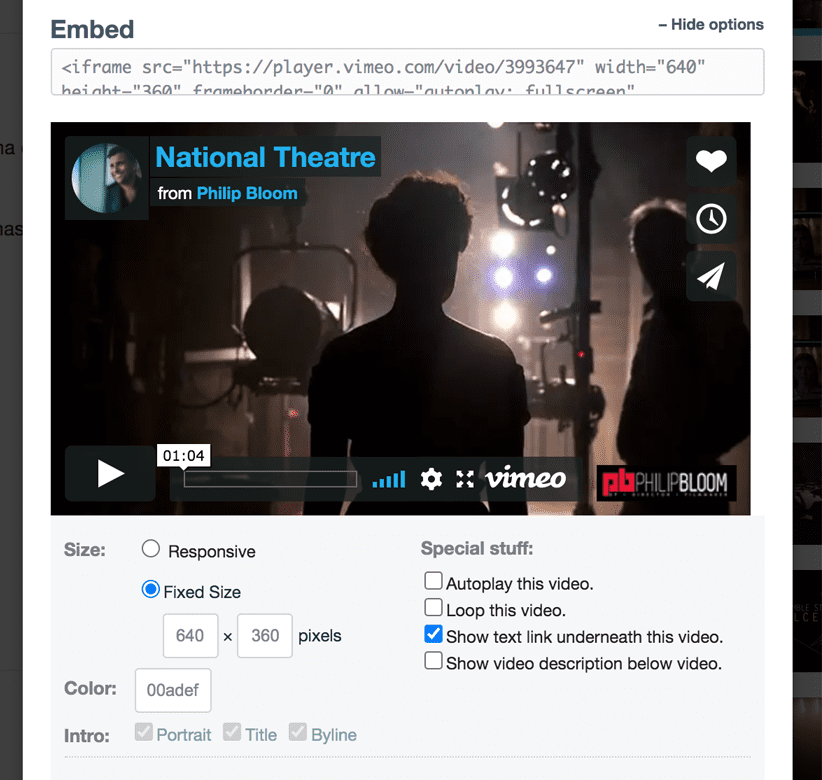
Then paste the embed code into the Link/Embed code box in Eventotron and save changes:
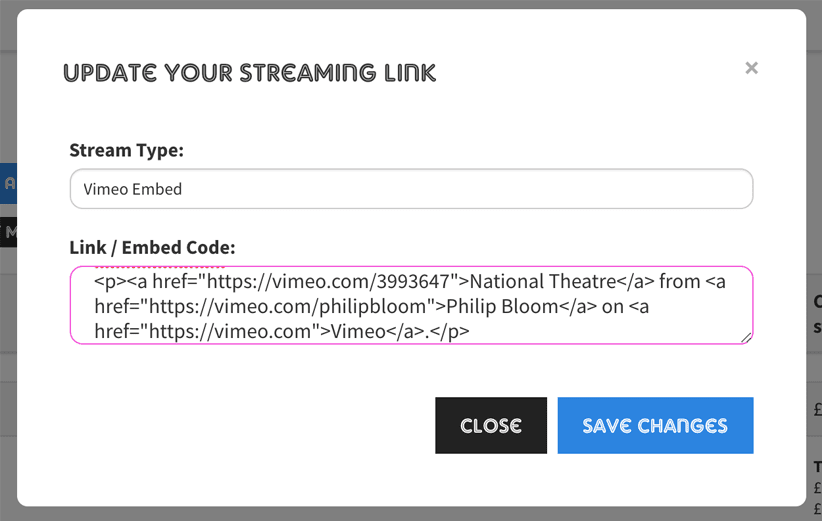
Zoom Call – This is the zoom meeting link to give your audience access to your live Zoom.
Schedule your Zoom event and then copy and paste the meeting link into the Link/Embed code box in Eventotron:
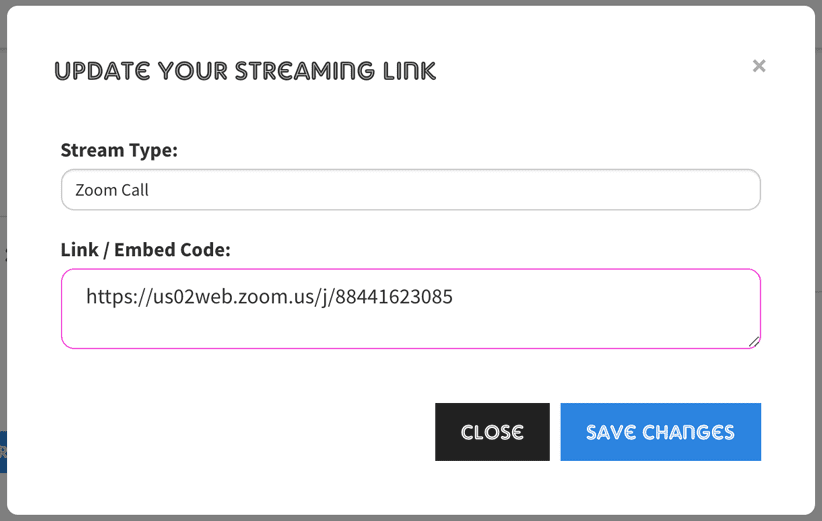
Facebook Live – Schedule your facebook live and then copy the link.
(Click on the date stamp and copy the URL) It should look something like this: https://www.facebook.com/Eventotron/videos/1398402800347130
Paste into the link into the Link/Embed code box in Eventotron:
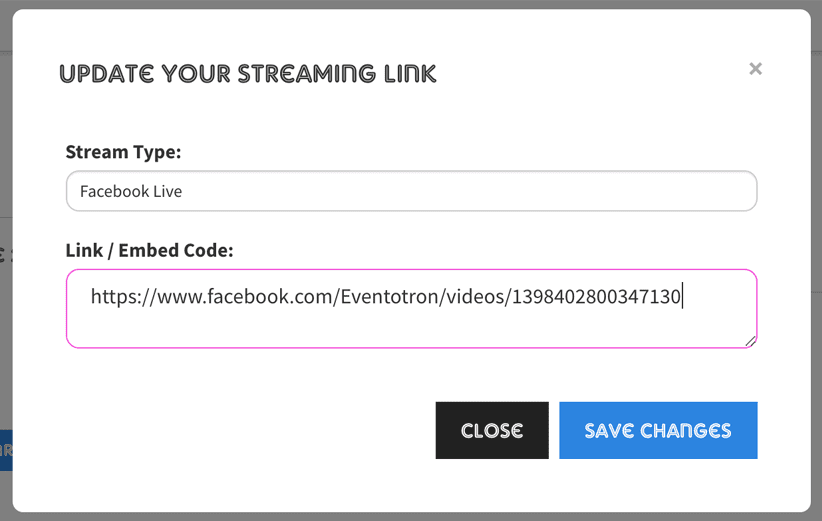
Other
If you are doing an Instagram Live, YouTube Live or using a different platform that isn’t listed. Copy and paste your link or embed code in the same way as outlined above.
