The Contract tab allows you to create contracts between you (the festival or season) and events and / or venue managers. It is simple to then email the contract and apply it to the event or venue profile. You can even take digital signatures – all in Eventotron.
Here’s how to set up contracts:
First things first, ask Eventotron to activate the Contracts feature for you.
It will then appear as a tab in your management dashboard.
Click the blue + after Document Templates
Give your template a name and a description and save
You will see your new document listed under Document Templates and this:
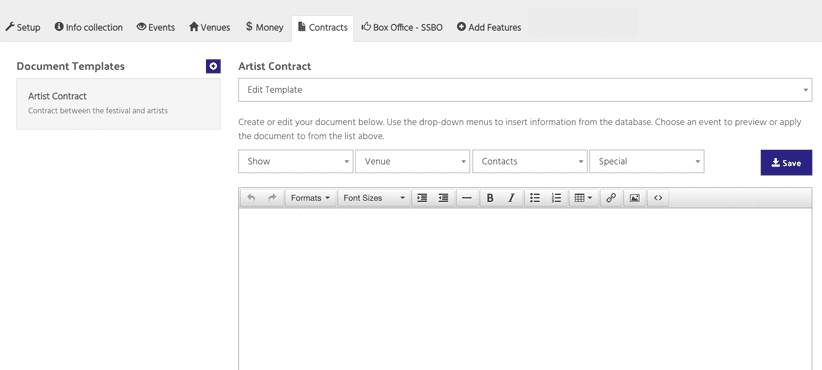
Using the drop-down menus to insert information from the database, create your contract template. Use the toolbar to format your document.
Once you are happy with the contract template, you can start applying it to events or venues.
Click the Edit Template dropdown and choose the event you want to contract. You will see a preview of your document which can be edited for the particular event you’ve selected. Changes you make at this point will not affect the template design. (If you want to continue to edit the document template choose ‘Edit Template’ from the event list to return.)
Click apply contract… and tick Save to Event to apply the document to the event and email a copy to the recipient listed (by default the event’s main admin contact). This email template can be created in the Setup tab under Emails – Event Contract Email. You can personalise it here:

Once you have applied your contract to an event it will appear in the event’s Documents section. If you have used the digital signature feature (as demoed in the video), the contract will appear with a Signature Required button.
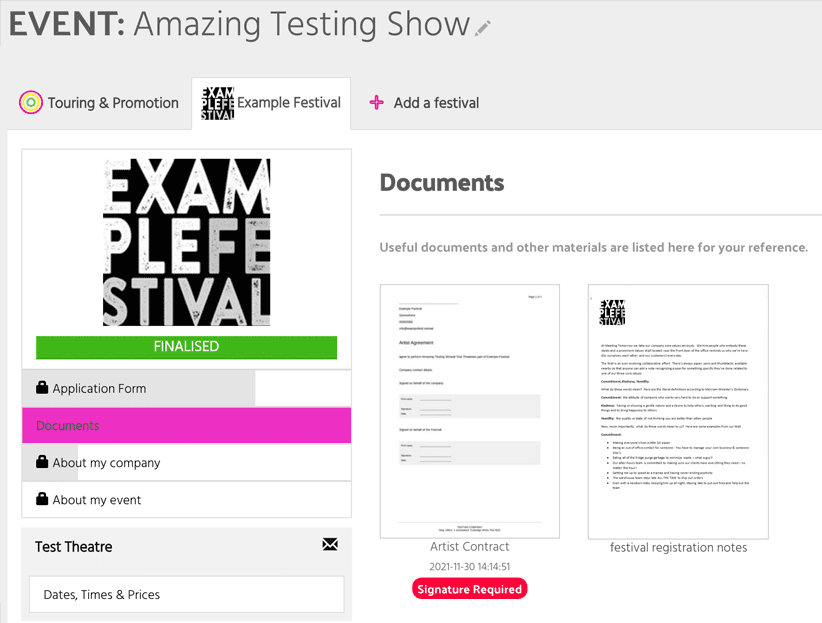
You will see when you return to the Contracts tab – your applied contracts will be listed. Those that require digital signatures will show a green tick or red Sign Now or x to denote whether they’ve been signed.
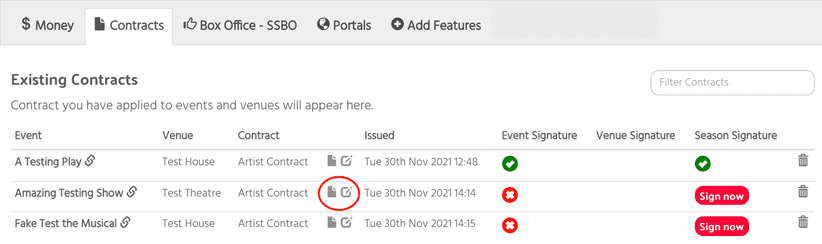
You can download the pdf of the document by clicking the grey page icon (circled). To edit an applied contract (we advise against this as the contract has been issued to the recipient. We strongly advise against editing a signed contract) use the square edit icon next to the page icon (circled).
Venue Contracts
Venue contracts work in the same way as event contracts. Once you have created a venue contract template, preview it with an event programmed at the venue you wish to contract. (If the event is being performed at multiple venues you can choose which one you want to contract from the bar indicated)
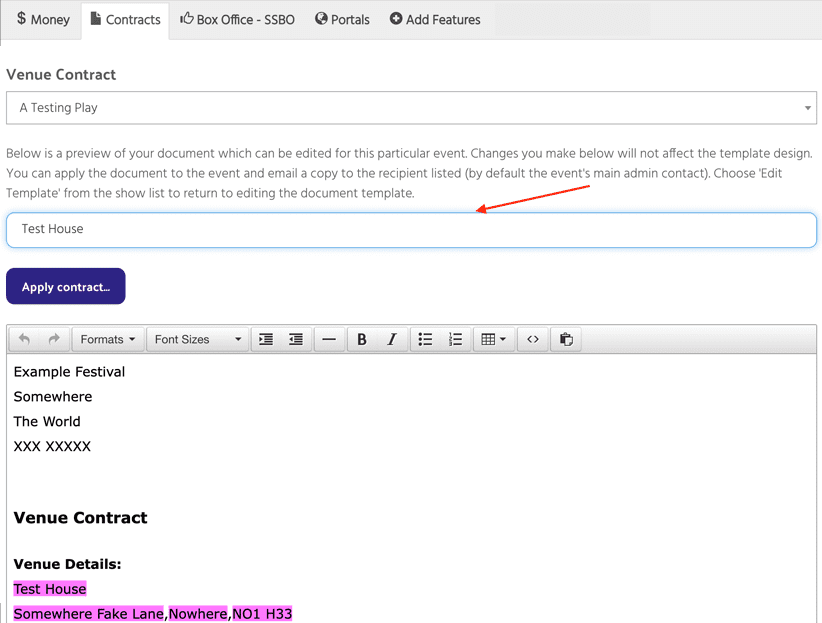
Click Apply contract… and then tick Save to Venue to apply the document to the venue and email a copy to the recipient listed (by default the venue’s main admin contact). This email template can be created in the Setup tab under Emails – Venue Contract Email. You can personalise it here:
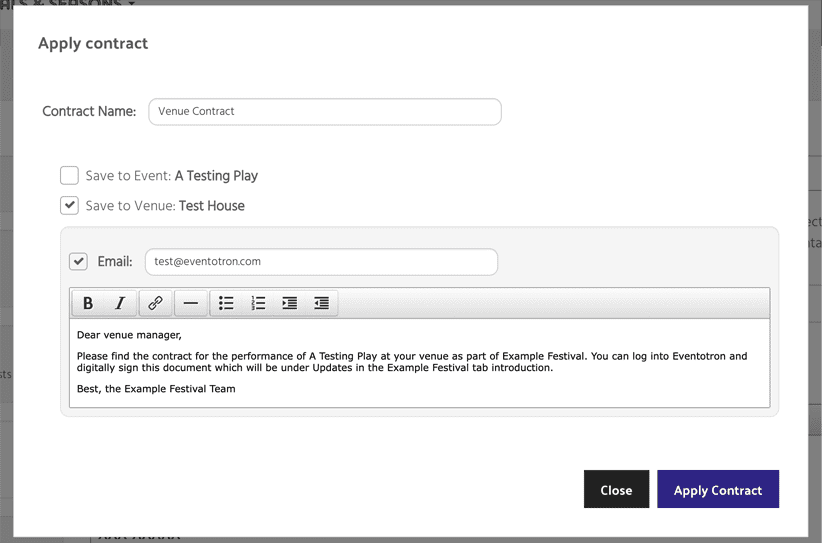
A venue contract saves under Contracts in the introduction section of the festival/season tab:
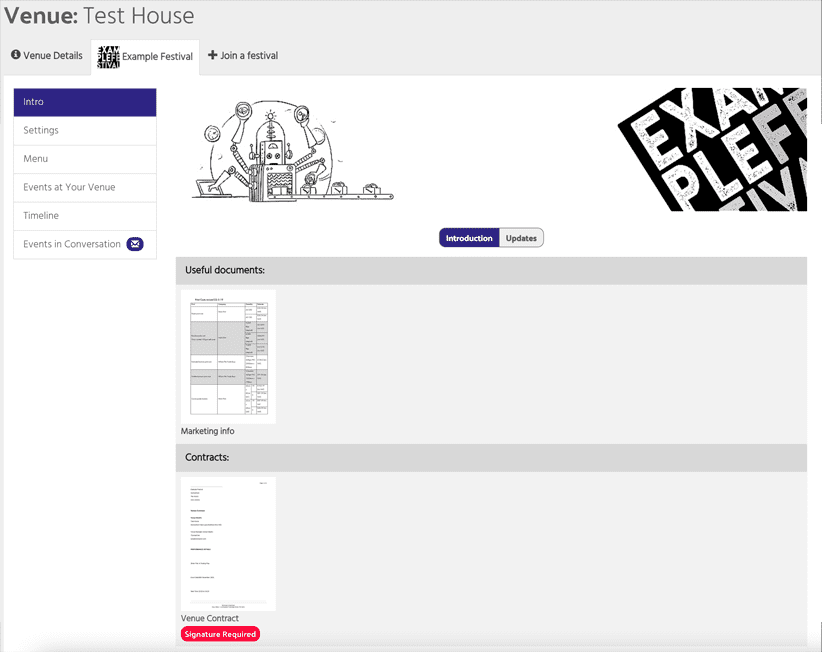
As with Event contracts, Venue contracts appear under the Contracts tab:

That’s it!
