New for 2023, the Front of House tool allows festival and season managers to share detailed information about each performance with front of house (FOH) staff. Functionality includes: check-in audience and record attendance, highlight ticket types, customer tags and audience questions.
First of all – if you would like to use the Front of House tool (there is a simpler version called the Door Tool which is suited to smaller seasons and festivals) request Eventotron switch it on for you. You also need to have the Portals feature activated.
You will now see Portals and FOH tool tabs in your management dashboard.
Go to Portals. Create a new Portal.
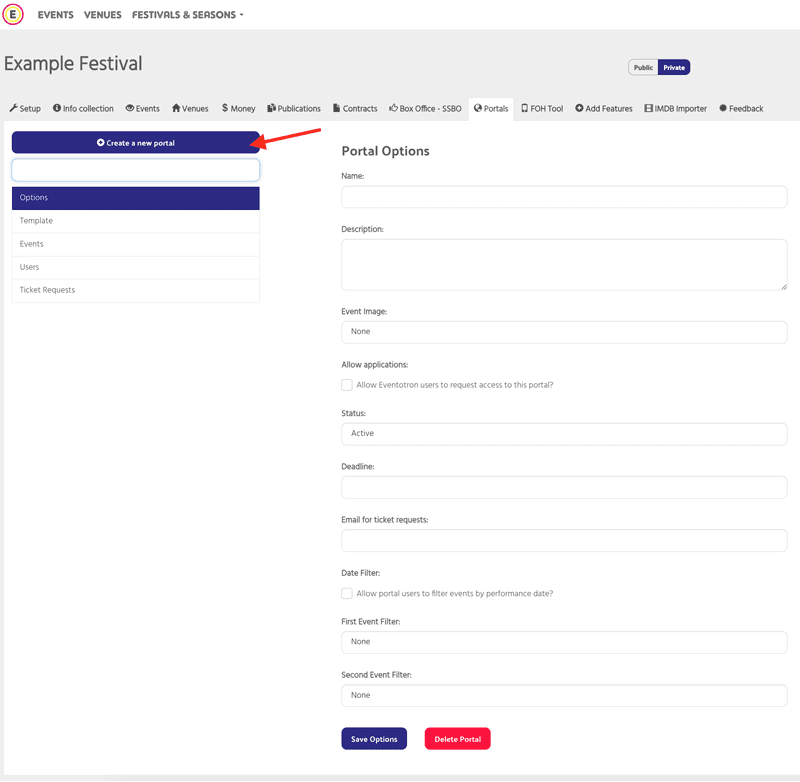
Give the portal a name (FOH Tool for example)
Give it a description
Select an Event image from the dropdown (this will show all the images you have collected in your Info Collection)
Allow applications: – select this if you want signed in Eventotron users to be able to apply to access the portal (this is not necessary for the FOH tool)
Status – set the status of the portal as Active
Deadline – enter a deadline for portal use if applicable (leave blank in this instance)
Email for Ticket Requests – enter an email address here if you are taking ticket requests via the portal (leave blank in this instance)
Date filter – select if you want to allow portal users to filter on performance date
If date filter is selected you can add a First event filter (choose a field from your info collection in the dropdown) for example: genre
Second event filter – if you want a second way to filter events select the field from the dropdown
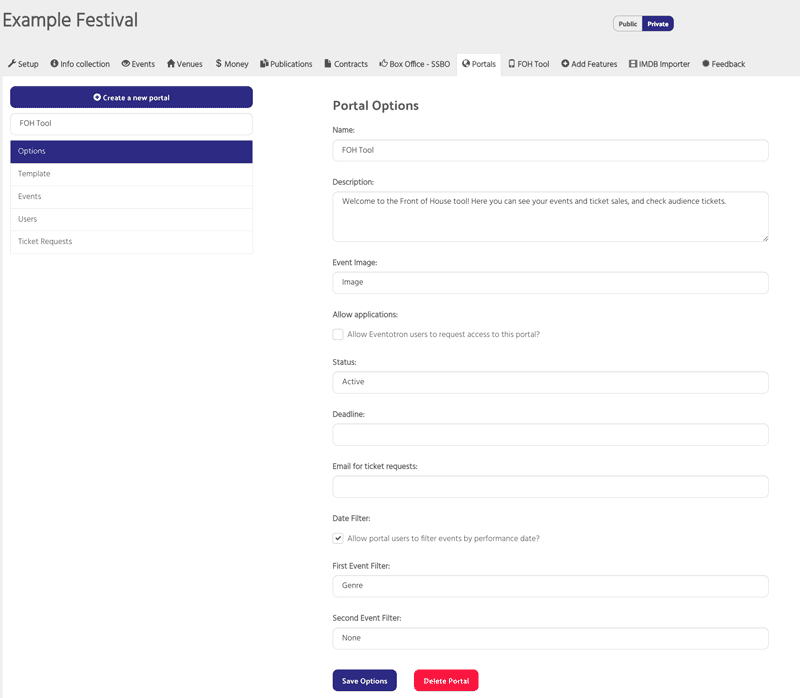
Save options
Click on the Template section
Here you add the event fields from your Info Collection that you think it would be helpful/necessary for FOH staff to be able to refer to when checking people into a performance.
Eg:
The main image for the event
Website copy
Interval (if you have collected this information in your forms)
Any content warnings
Age Suitability
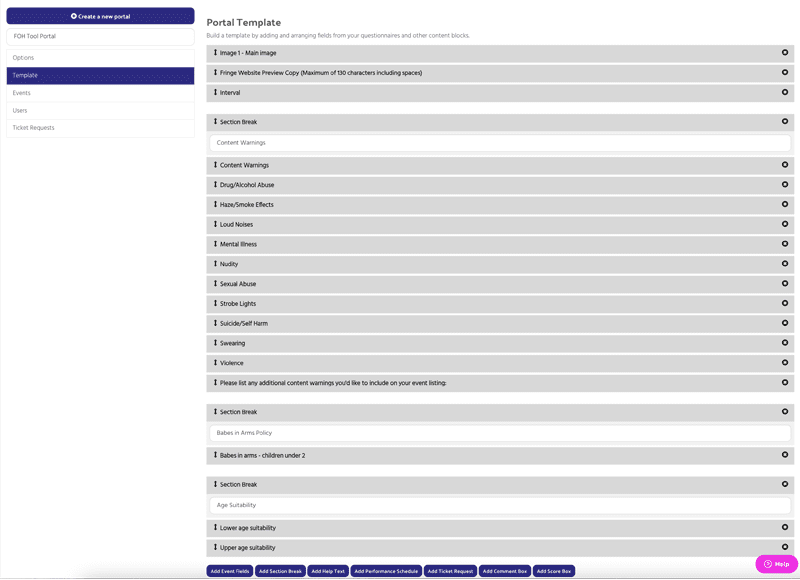
Here’s a simpler example:
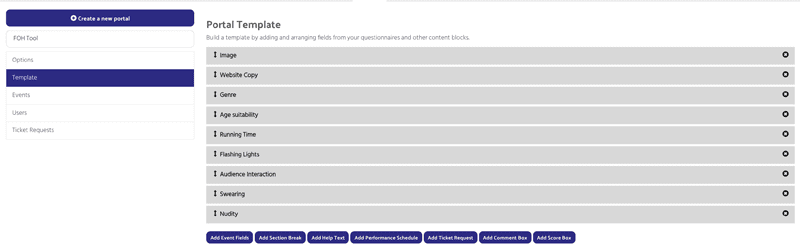
Click the Event section
You can choose whether to automatically add events to the portal or if you want to add them manually.
If you choose to automatically add events – you will see options to add events in application, registration or finalised and any additional criteria (for example, you might want to include Display on Website – YES as additional criteria):
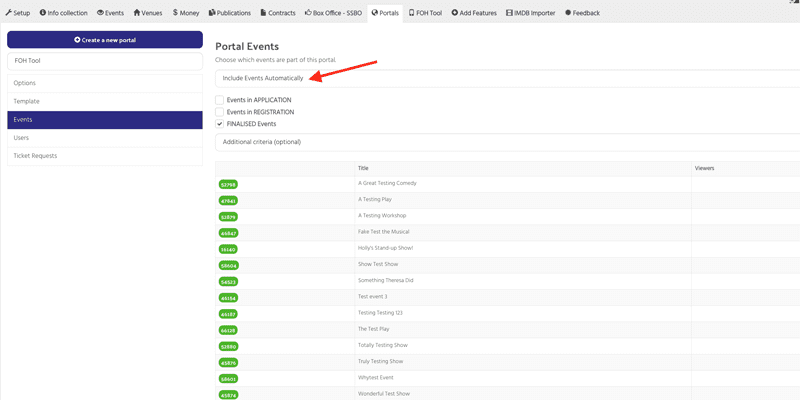
Alternatively you can choose to manually add events by selecting them
Click on the User section
Here you can follow the link to see what information is being pulled through the portal. For the FOH tool there is no need to add users to the portal:
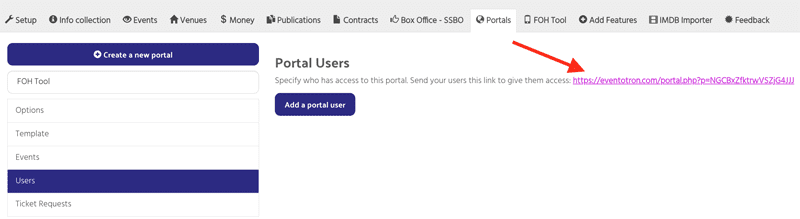

Once you are happy all the correct information and events are appearing in your FOH Tool portal – it’s time to set up the FOH tool.
Go to the FOH Tool tab in the management dashboard
In Set Up
Enter a short introduction for your FOH staff
Under Front of House event details choose the FOH Portal you just created
Under Front of House event image choose an image from your forms (landscape works best)
Tags to highlight
If you have tagged your customers, these tags will appear here, select any that you wish to highlight to your FOH staff (for eg: press, VIPs, members). You can select them to appear on either or both the performance list and/or the performance page:
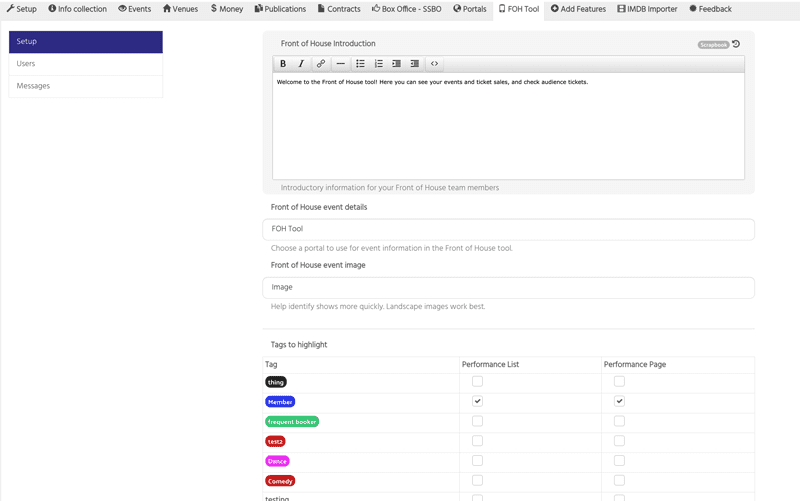
Audience Questions to Highlight
If you have asked audience questions (in Audience Questions under the Box Office – SSBO tab) you can select those which you want you FOH staff to see the answers to. For eg: Do you have any access requirements? You can have the answer appear on the performance page, performance listing and the customer page and you can give it a short label – Access for example:
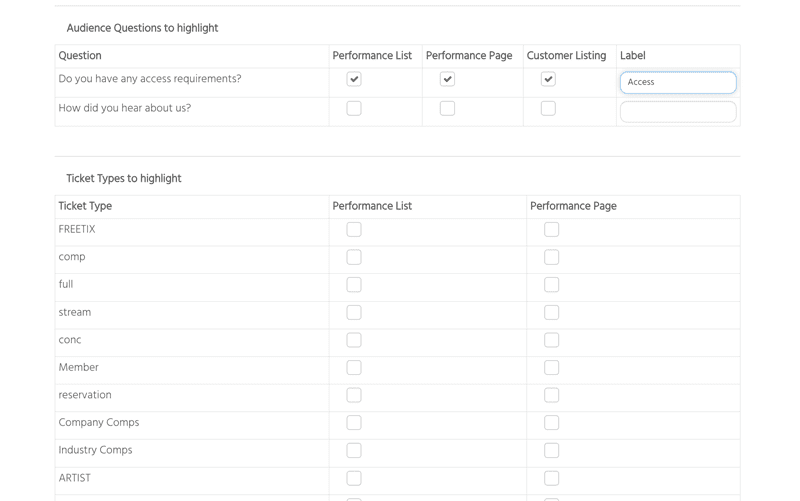
Ticket Types to highlight
Here you can select ticket types you want to highlight for your FOH staff – you can choose to have them appear on the performance list or the performance page
Users section
Specify which users have access to the Front of House Tool. If users do not have an Eventotron account, they will be prompted to create one when they use the Front of House Tool. Front of House users do not have access to the rest of your festival or season in Eventotron unless you have specifically added them to your company.
Here you add the users of the FOH tool, so all your FOH staff or any venue managers that need to have access:
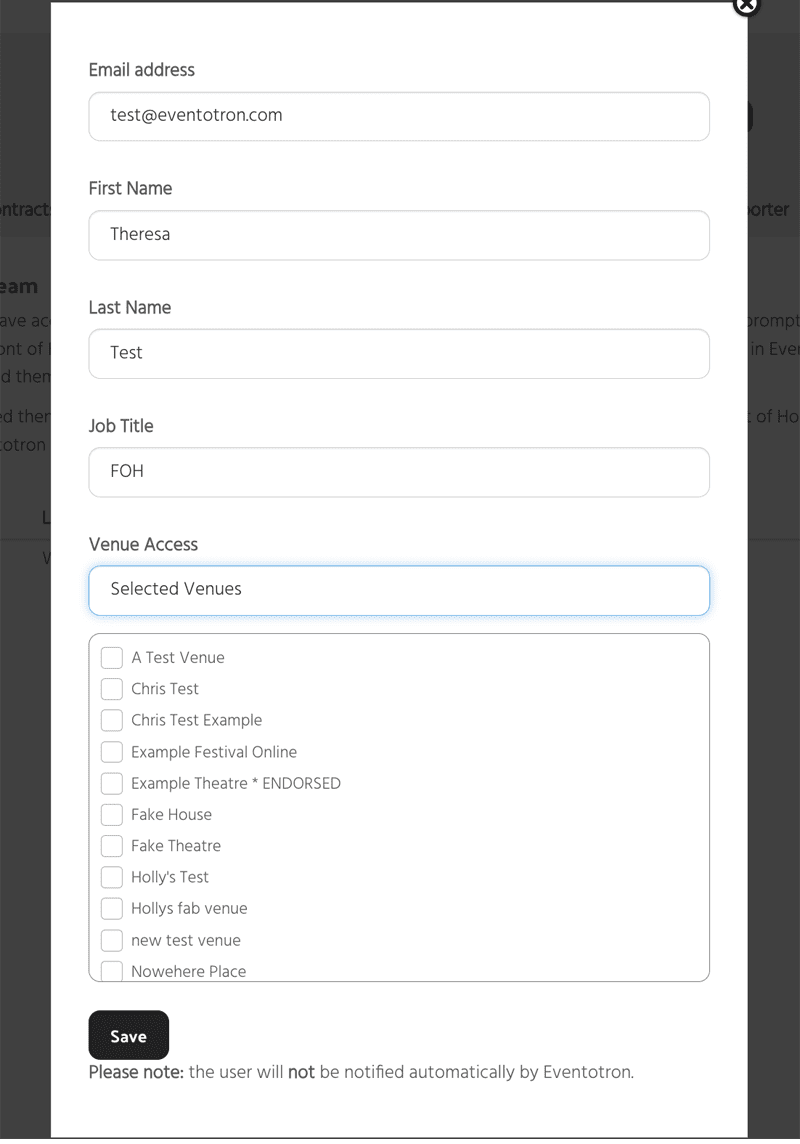
You can choose to either give the user access to all venues or selected venues
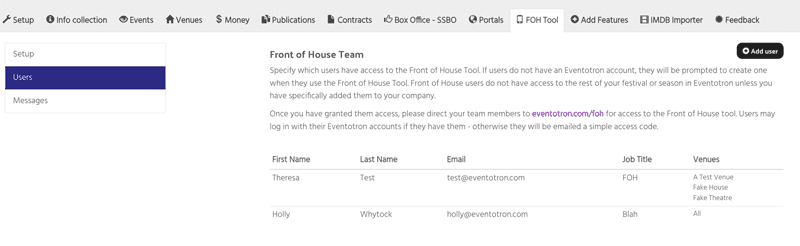
Once you have granted them access, please direct your team members to eventotron.com/foh for access to the Front of House tool. Users may log in with their Eventotron accounts if they have them – otherwise they will be emailed a simple access code.
Messages – this section is under construction – coming soon!
That’s how to set up the FOH Tool – to see it in action, watch our Introduction to Super Simple Box Office (FOH tool is 39:28mins in):
