Once you have set up all your questionnaires/sections in Info Collection, you might decide that you want to hide some sections from applicants to then make them visible at a later date. Or you want to lock completed sections so events can no longer make edits. Here’s how:
Hiding a section:
Go to the section you want to hide and click Options. Untick Visible to Show. Hit Save. The section will no longer appear for event managers.
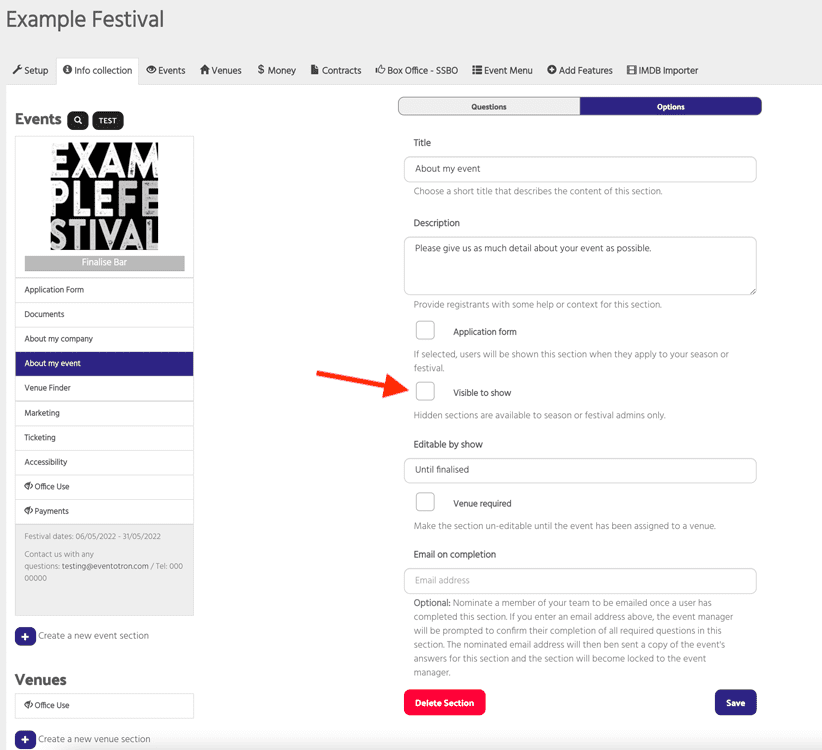
Making a section visible:
Go to the section you want to make visible and click Options. Tick Visible to Show. Hit Save. The section will now appear for event managers.
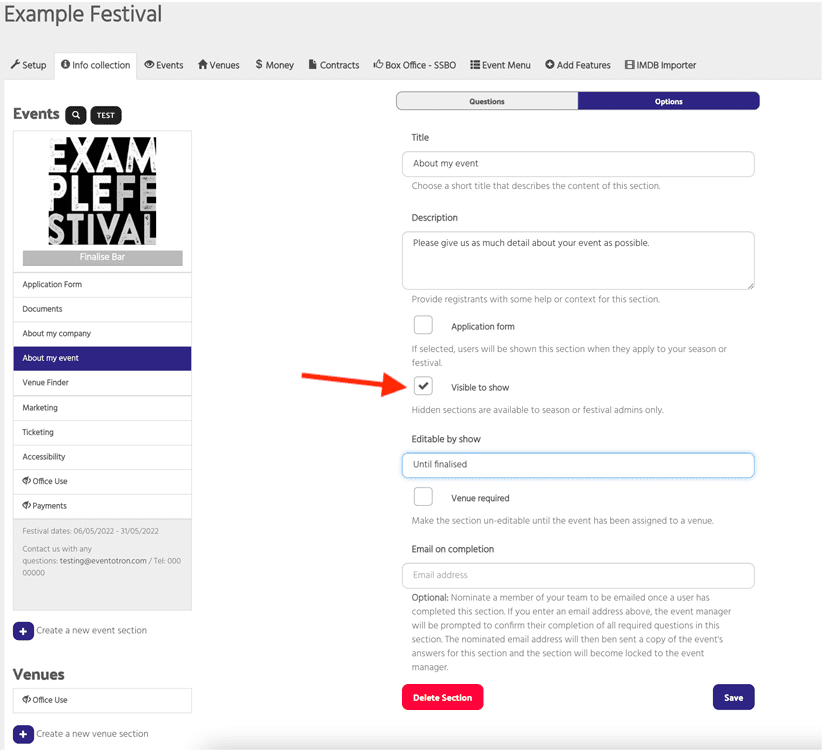
Locking a section:
Go to the section you want to lock and click Options. Set Editable by show to No. Hit Save.
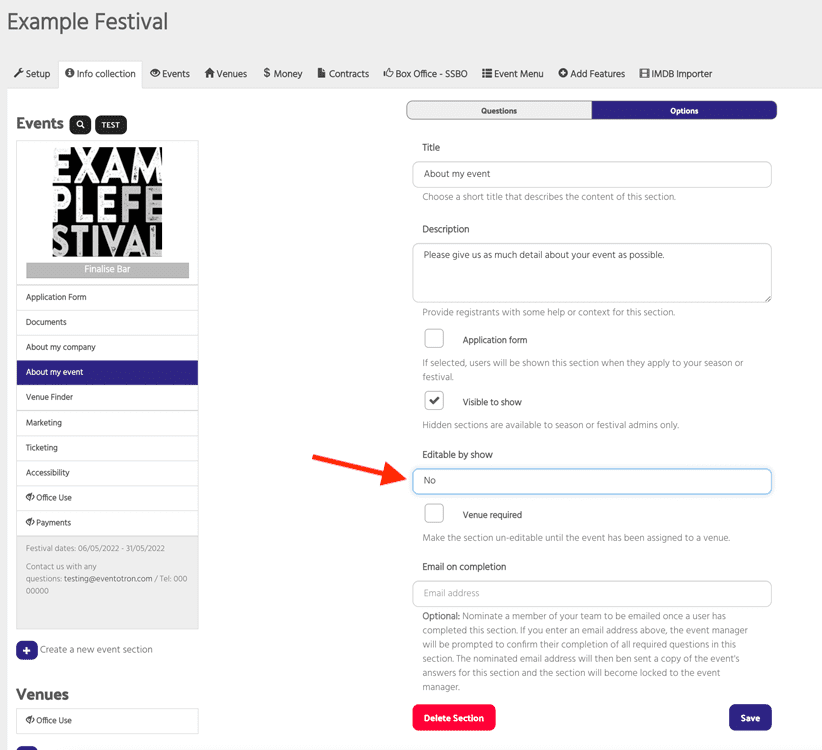
Locking a section on completion:
Go to the section you want to lock and click Options. Enter an email address in the Email on completion field. Hit Save.
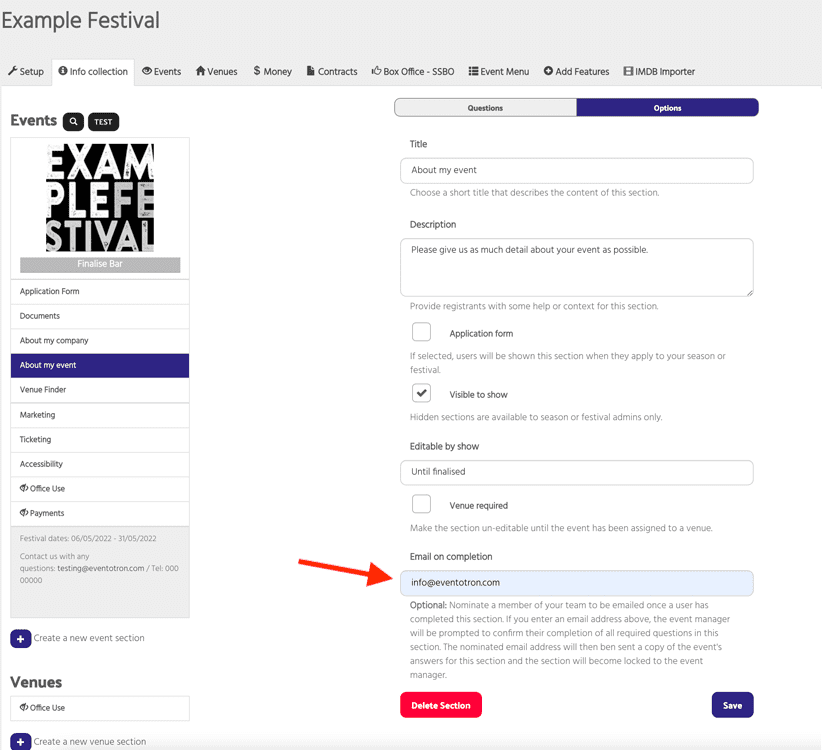
This nominates a member of your team to be emailed once a user has completed the section. If you enter an email address here, the event manager will be prompted to confirm their completion of all required questions in the section:

The nominated email address will then be sent a copy of the event’s answers for this section and the section will become locked to the event manager.
