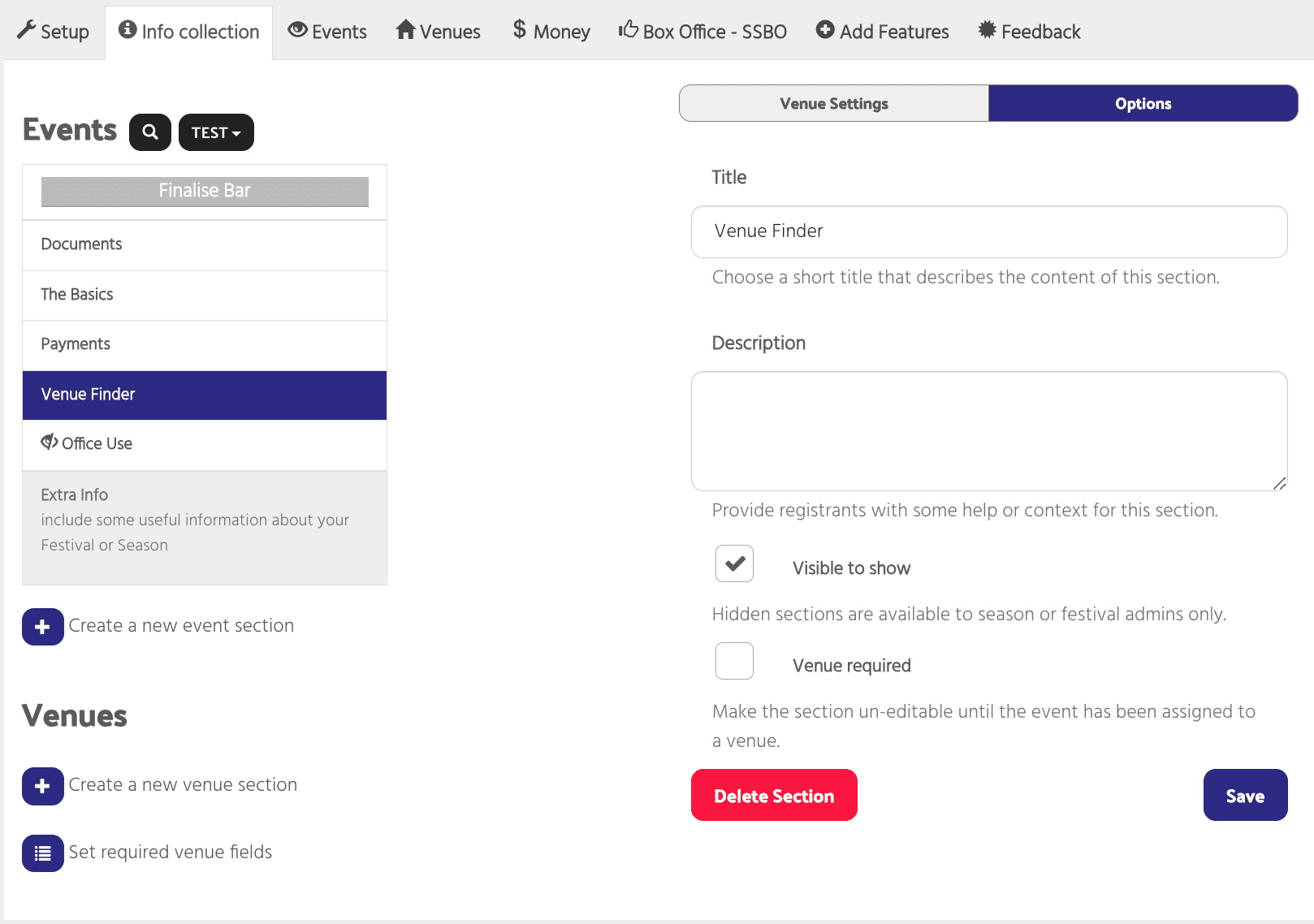The Venue Finder is a standard section in Info Collection and is automatically added when you create a new festival or season.
Click on the Venue Finder section.
Under Venue Settings:
Festival allots Venues – choose YES if the festival/season assigns events to venues. Choose NO if you want events to apply to venues
Maximum Venue Applications – How many venues may an event apply to? Leave blank for no limit.
Maximum Venues per Event – Enter a number here to limit how many venues an event may be part of.
Prevent finalising without venue – If you select YES the event will not be able to finalise until joined to a venue and performances have been created. Select NO to allow events to finalise without being joined to a venue.
Allow events to edit performances – Choosing ‘yes’ allows event managers to add their own performance dates / times and prices in your venue.
Dates, times, prices intro – Display a message at the top of the ‘Dates, Times, Prices’ (Venue) section.
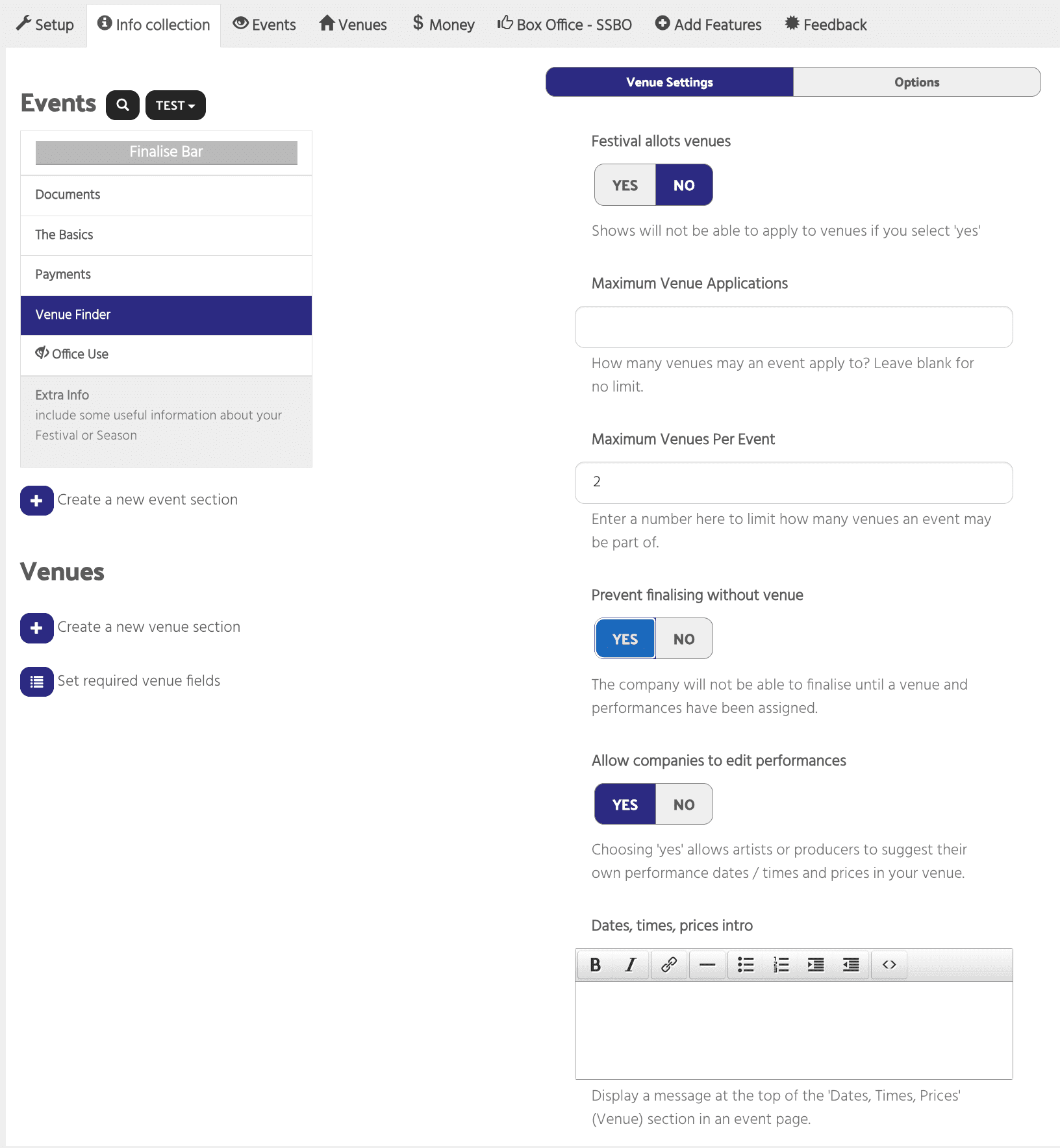
Under Options
Title – You can change the title of the venue section (eg: Find a Venue)
Description – Give the venue section a description (If events are applying to venues you can use this space to describe the process)
Visible to Event Manager – tick if you want the section to be visible to the event manager. Untick if you want to hide the section – making it available to season or festival admins only.
Venue required – Tick to make the section un-editable until the event has been assigned to a venue. (You would use this if you, the festival or season is assigning venues)