Red61 is a very powerful and versatile box office system that is particularly suited to large festivals. It is a popular choice of Box Office provider with several Eventotron users. You can find out more about them at www.red61.com
If you have chosen to use Red61 for your festival Box Office, Eventotron has a number of tools to help you get the information about your Events and Venues into Red61 and we can also stay in sync with any changes you go on to make there (like extra performances, cancellations or ticket price changes).
Eventotron tries to make the process as automatic as possible but there are some stages when you will need us to write some custom scripts to get the integration working. Please bear this in mind when working out your timescale for going on sale.
Summary:
- Setup Eventotron to talk to Red61
- Export or Build your venues in Red61 – manually or automatically.
- Export your events to Red61 – using a script we write for you.
- Do the Pullback – stay in Sync
1. Getting started
You will need to tell Eventotron a few things about your Red61 setup.
Please look for the ‘Box Office – Red 61’ tab in Festival Management. If you don’t see it, please contact admin@eventotron.com and we will enable it for you.
In the ‘Box Office – Red 61’ tab you will see a number of questions for you to answer. You can find the answer to these questions in the Red61 software or by contacting Red61 directly. Red61 will also be able to explain what things like ‘concession bundle’ and ‘ticket template’ mean and will advise if you should be using them.
Answer as many questions as you can but the most important are ‘VIA API Endpoint’ and ‘VIA API Password’. If you would like Eventotron to automatically build your venues in Red61 then you must also provide a ‘VIA Management Endpoint’.
2. Set up your Venues
Before you export your events, you must create your venues in Red61 to be ready to hold them. This only needs doing once per venue and Eventotron will carry across your venue settings between seasons or festivals.
Advanced: Red61 has a concept of ‘Venues’ and ‘Sub-Venues’, which Eventotron does not. Therefore Eventotron Venues correspond to Sub-Venues in Red61. In most cases you don’t need to worry about this and RED61 will simply have a venue and subvenue with the same name and you can think about them as the same thing. However, if you need to work with Venues and Subvenues please drop us a line and we can explain the best way to do this.
2.1 Creating Venues in Red61 Manually.
If your venue already exists in Red61 or you prefer to build them there yourself, you can input the relevant details into Eventotron manually so that everything links up happily.
To do so, load up your venue in Eventotron in Festival Management / Venues and look in the venue’s ‘Office Use’ section, where you will find a number of Red61 related questions. Fill is as much as you can but, at a minimum, we need the ‘VIA Subvenue Code’ and ‘VIA Venue Template’.
2.2 Creating Venues in Red61 Automatically.
Go to Festival Management / Venues and load up a venue. Go to ‘Events’ and click the red ‘Export Venue to VIA’.
IMPORTANT – You must provide a ‘VIA Management Endpoint’ and ‘VIA API Password’ for this to work.
3. Exporting your Events
3.1 Setting up your export script.
Because all festivals and seasons work differently, Eventotron will create a custom export script for you. To help us do this, we suggest you work backwards from Red61. Talk to them about the kind of information you have about your events and where it should sit in Red61. They will be able to advise if things like ‘Tags’, ‘Custom Fields’, ‘Event Warnings’, ‘images’ are the best things to use for their software.
Be aware that you will need to have corresponding values in Red61 for certain types of information. For example, if you are using Red61 tags to record your genre, you will need to create tags for each possible genre before importing events.
Once you’ve worked out a plan with Red61, please send Eventotron a simple spreadsheet showing what questions you want from Eventotron to end up in Red61 and how.
We will then create your export script. Please give us at least 24hours notice and another 24hours to write and test the script.
Depending on how much your festival or season changes year to year, we can generally carry over an existing export script. You will still need to ask us to enable it, though.
3.2 Exporting your Events
To export an event it must be ‘Finalised’, and have at least one venue with at least one performance.
Go to Festival Management / Events and tick all the events you’d like to export. You can do this individually, in small batches or all in one go.
This will create a file (‘The XML’) that can be uploaded to Red61. Once in Red61 you should add any holds or allocation options and then set the event on sale.
A couple of things to be aware of:
Events in Eventotron may take place at multiple venues. Red61 does not support this so the XML will create a version of the event for each venue that it is taking place in. Your website will usually be able to make sense of this and display it as a single event.
4. The ‘Pullback’
Often a festival or season will have a website that pulls in data from both Eventotron and Red61. This is generally because you will have more info about an event or venue in Eventotron than you might in Red61 and Eventotron allows you to be more collobarative about that information.
To make this work and to keep Eventotron and Red61 in sync, you need to pullback some info about the events you have created in Red61.
Other reasons to perform the pullback are just to ensure that the data in Eventotron stays up to date and / or if you wish to use Eventotron to display ticket sales from Red61 or help with settlements.
The Pullback requires another custom script from Eventotron. This is typically much quicker to set up than your export script but please do allow us a little time and give us as much notice as possible.
Eventotron can only pullback event information from Red61 for events that have been set on sale and which you have granted the right permissions within Red61. The latter usually happens automatically but it is something to check if you experience any problems.
To perform the pullback, load up an event in Eventotron through Festival Management / Events and go to that event’s ‘Dates Times and Prices’. You can then hit the ‘Sync with Red61’ button. At this point you may need to supply the Red61 Event ID – you can find this in the Red61 client software. Once we have that, Eventotron will sync the event with Red 61.
When a single Eventotron event corresponds to multiple Red61 events (because it take s place in multiple venues), you should enter all the relevant RED61 IDs, separated by commas and NO spaces.
ADVANCED: It might be helpful to know what is happening here. Eventotron is talking to the Red61 API and getting a list of all that event’s performances. It then compares this list to what it already knows about the event’s performances and, when it finds a match for venue, date and start time, it stores the corresponding Red61 Performance ID in Eventotron. It is this little bit of information that allows your website to hand off between Eventotron and Red61. When Eventotron finds a performance in Red61 that it didn’t previously know about, it will automatically create that performance in Eventotron. On the other hand, if Eventotron cannot find a corresponding Red61 performance ID for a performance that it is expecting, it will NOT automatically remove that performance in Eventotron. For this to work best, you should therefore ensure performance information is correct in Eventotron before exporting and that you make minimal changes in Red61 before setting on sale and doing the pullback.
You can check that a pull-back has been successful by clicking on a performance in Eventotron and verifying that Eventotron has stored the VIA performance ID.
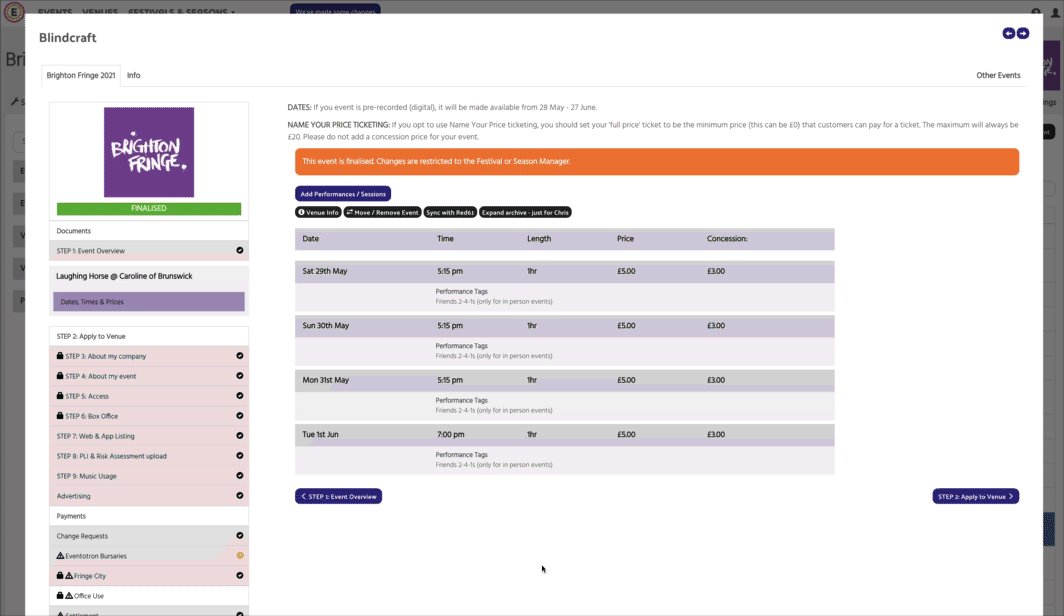
Working with large numbers of Events
Inputting VIA Event ID’s and pulling doing the pullback can be repetitive if you are working with large numbers of events. We’re working on a solution for this but, in the meantime we’re happy to do this on your behalf and with a degree of automation – please give us 24hrs notice, though, and remember we will not have access to your Red61 instance if things aren’t ready to go.
What happens when it’s all up and running
You should now have loads of venues and events in both Eventotron and Red61 and they should know how to stay in sync. If you make changes to dates, times and prices in Red61, Eventotron can be updated to reflect this by hitting the ‘sync with Red61’ button. We can also schedule a daily sync of everything if useful.
However, we have no means of pushing changes from Eventotron to RED61 after the initial export. So if, for example, you were to change an Age Suitability setting for an Event in Eventotron, you would also need to change this in Red61. In many cases this is unnecessary as your website or app will be pulling the data directly from Eventotron but it is something to be aware of if, for example, you have counter or phone staff who only have access to Red61.
As a rule of thumb: make changes to dates times and prices in Red61 and allow Eventotron to sync itself. Make other changes in Eventotron and repeat in Red61 if needed.
Thanks
Thanks for taking the time to read this. Please don’t hesitate to contact us on admin@eventotron.com or via the little pink help button below.
